If you are downloading from the Solutions Download Center, download the self-extracting archive (.exe) and follow these steps:
Copy the self-extracting archive (.exe) file to a temporary subdirectory with enough disk space
Double-click on the installer and follow the prompts
If you are installing localised documentation files, install them after you have installed the MSC Apex Generative Design executable
Select MSC Apex Generative Design Studio if you want to install the Graphical User Interface
If you want to use the Computer as Remote Solver choose MSC Apex Generative Design Engine (Remote)
More information regarding Remote Solving here
If you want to use GPU Solving, you must select the GPU Solver Service. The option is selected per default.
Select your license server or your local license-file
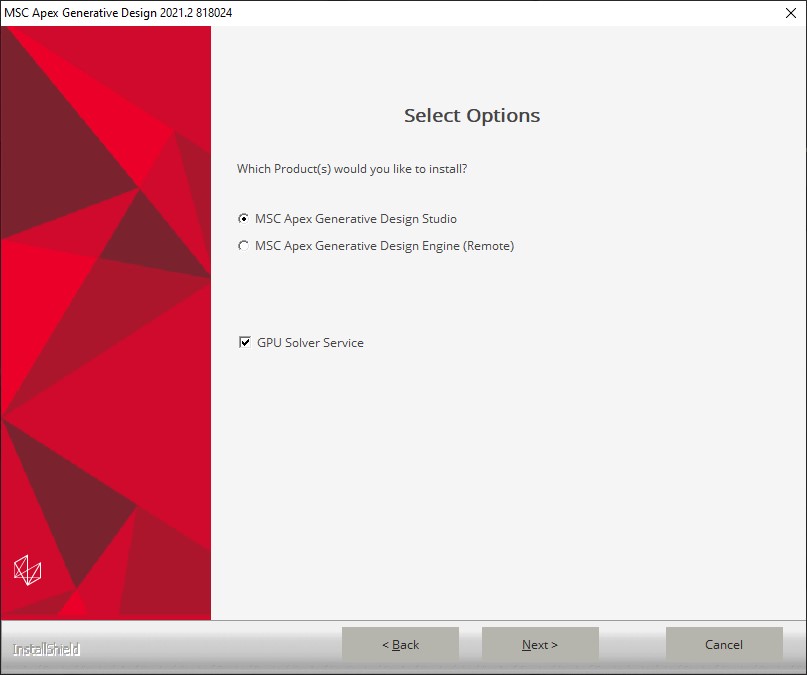
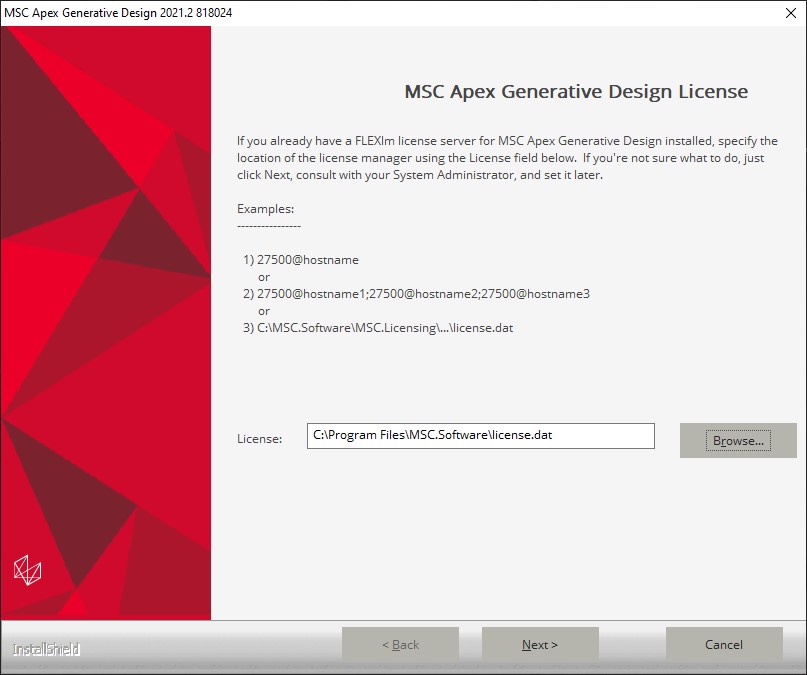
Select your IP Address and choose a Port number for your GPU Service (default: 42001)
If you have already installed a former version of MSC Apex Generative Design, choose a different GPU Port number (in this case 42004)
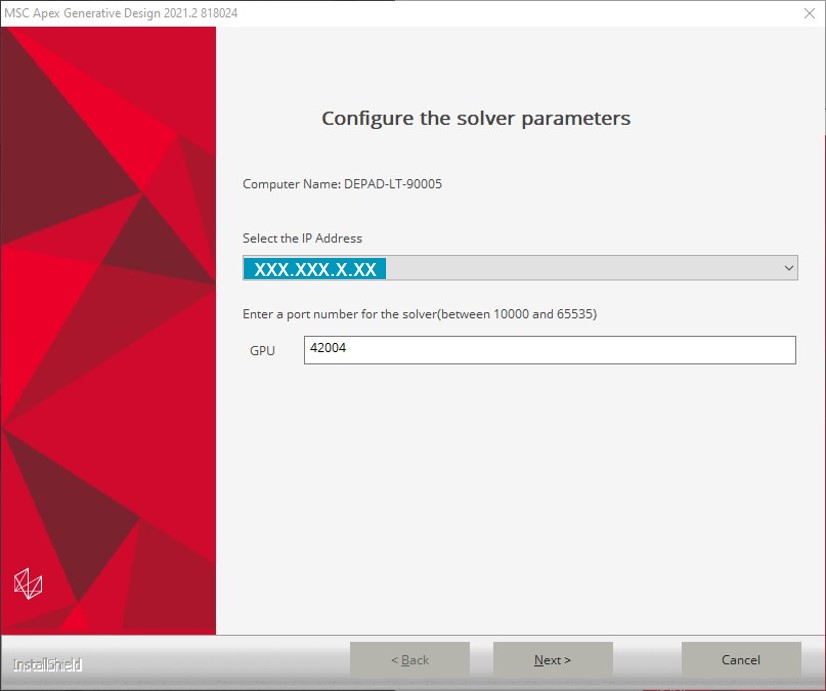
At the end you can install the MSC Apex Generative Design Documentation to get access to embedded Tutorial videos
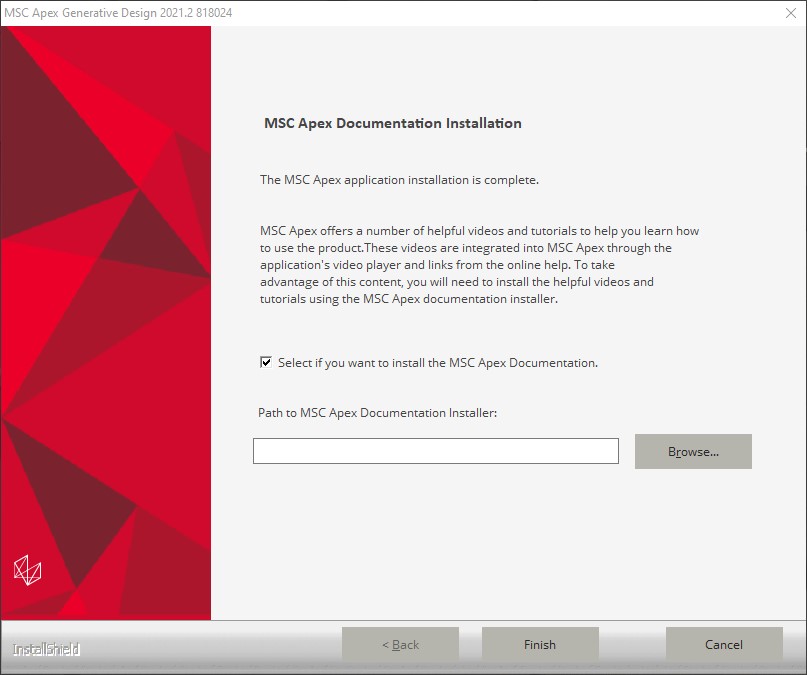
Once the Setup program has installed all of the files, it will prompt for the licensing information.
Note that global setting of license servers (by explicitly defining the MSC_LICENSE_FILE environment variable for your computer) supersedes the license setting done by MSC Apex Generative Design during installation.
The MSC Licensing Helium software can be downloaded in the Solutions Download Center to solve licensing issues. For more information regarding licensing and how to use MSC Licensing Helium, please see the MSC Licensing 11.13 User’s Guide.
In order to install MSC Apex Generative Design, the application and its lock server must be allowed to execute by any security software on the system. MSC Apex Generative Design is whitelisted with Symantec, but users with other security software must add exceptions that allow the MSC Apex Generative Design lock server to run. If these exceptions are not made, the security software will prevent MSC Apex Generative Design from installing.
If a security error occurs during Apex GD installation, users should manually add Apex GD installation folder to their security software's exception list and then start the lock server using lsconfig.bat. lsconfig.bat is located at:
"<INSTALLATION_FOLDER>\leaf\Services\EOM\WIN8664\bin\lsconfig.bat".